Have you ever noticed a tiny orange dot in the upper corner of your iPhone screen? It’s easy to overlook, but it has sparked curiosity—and even concern—among iPhone users. Some wonder if it’s a warning sign that someone is listening in on their conversations or if the phone is secretly spying on them.
The internet is filled with rumors and conspiracy theories about this orange dot. Some believe it’s an indication that your phone has been hacked, or worse, that someone is recording your conversations without your knowledge. But in reality, the explanation is much simpler and far less sinister.
The Introduction of the Orange Dot: A Security Feature
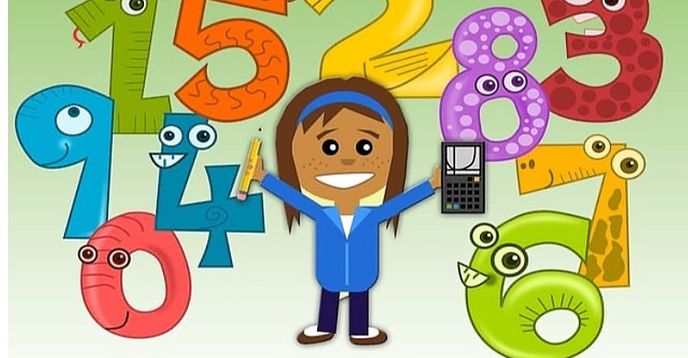
The orange dot was introduced with iOS 14 as part of Apple’s enhanced focus on user privacy. It’s a visual indicator designed to alert you whenever an app is using your iPhone’s microphone. This feature gives you more control over how your apps interact with your device, allowing you to see exactly when the microphone is in use.
Contrary to the fears circulating online, the orange dot doesn’t mean someone is eavesdropping on you. It’s simply letting you know that an app is accessing the microphone. This could be anything from a voice recording app to a social media platform or a messaging app using the microphone for voice notes.
Why the Orange Dot Isn’t a Cause for Panic
Some users panic when they see the orange dot for the first time, worried that their conversations are being secretly recorded. However, the dot is there for transparency, not alarm. It serves as a safeguard to keep you informed about what your apps are doing in the background.
In fact, the orange dot is part of Apple’s broader commitment to privacy. By providing this visual cue, Apple ensures that no app can secretly use your microphone without your knowledge. Think of it as a built-in security check that keeps you in control of your device.
Managing Microphone Access: Taking Control of Your Privacy
If you’re concerned about an app’s access to your microphone, you have full control over which apps can use it. Managing these permissions is simple, and you can easily revoke access if you find an app that you’re uncomfortable with.
Step 1: Investigating the Culprit
To find out which app is using your microphone, swipe down from the top-right corner of your screen to open the Control Center. If an app has recently accessed your microphone, you’ll see a notification at the top of the screen. This will show you exactly which app is responsible for the orange dot.
Step 2: Adjust Permissions in Settings
Once you’ve identified the app, you can manage its microphone permissions by navigating to your iPhone’s Settings. Go to Privacy, and then select Microphone. Here, you’ll see a list of apps that have requested access to your microphone. You can toggle off access for any app you don’t want to use the microphone.
Step 3: Changing the Appearance of the Orange Dot
For some users, the orange dot might be visually distracting. If you’d prefer a different indicator, iPhone’s accessibility settings allow you to change its appearance. Go to Settings, tap Accessibility, and then select Display & Text Size. By toggling on Differentiate Without Color, you can change the orange dot into a square, which might be less noticeable for some users.
Understanding the Green Dot: What It Means
In addition to the orange dot, you might also see a green dot appear at the top of your iPhone screen. This is another privacy feature indicating that an app is currently using your camera—or both your camera and microphone simultaneously. Just like the orange dot, the green dot is there to provide transparency and control.
If you’re concerned about app access to your camera, you can manage these permissions just like you manage microphone access. Go to Settings, tap Privacy, and then select Camera to see which apps have requested access. You can easily toggle off access for any app that doesn’t need it.
The Importance of Privacy in Today’s Digital World
In a world where digital privacy concerns are growing, features like the orange dot offer users a sense of control. Apple’s commitment to privacy has made tools like this essential for keeping users informed about how their data and devices are being used.
The orange dot is a reminder that you have the power to determine which apps can access your sensitive information. Whether it’s your microphone, camera, or location, iOS provides tools that allow you to manage permissions and keep your personal data secure.
Tips for Staying on Top of App Permissions
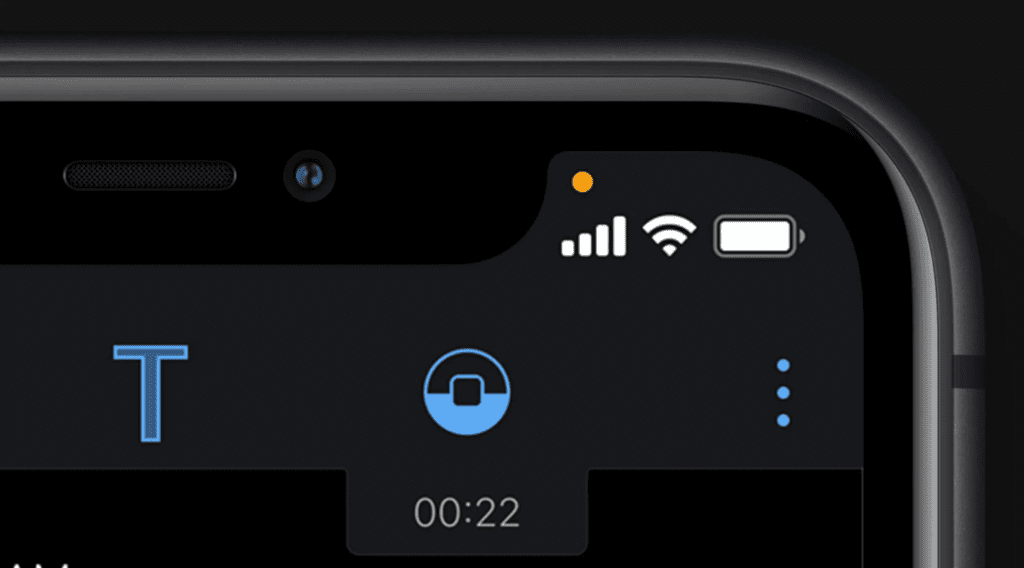
Here are a few tips to ensure that you’re staying on top of your app permissions and keeping your privacy intact:
- Regularly Review App Permissions: Every few months, take a moment to review the permissions you’ve granted to apps. You might find that some apps no longer need access to certain features, like your microphone or camera, and you can revoke those permissions.
- Be Cautious When Downloading New Apps: When installing a new app, always check what permissions it’s asking for. If an app requests access to your microphone or camera without a clear reason, it’s worth reconsidering whether you want to grant that access.
- Keep Your iPhone Updated: Apple frequently updates iOS with new privacy features and security enhancements. Keeping your iPhone up to date ensures that you’re benefiting from the latest protections.
The Orange Dot Is Here to Protect, Not to Alarm
The orange dot on your iPhone screen is a useful tool, not something to be feared. It provides you with valuable information about how your apps are interacting with your microphone, allowing you to make informed decisions about your privacy.
By understanding its purpose and using the tools available to manage app permissions, you can confidently navigate your iPhone’s privacy settings and take full control of how your device and apps use your data. Instead of being alarmed by the orange dot, think of it as a safeguard—an extra layer of protection designed to keep you in the loop and in control.


