In an age where technology has become an integral part of our daily lives, it’s no surprise that many people are concerned about the extent to which their personal information is being collected and used by tech giants like Google. One of the most persistent rumors is that Google is secretly recording our conversations through our devices, even when we’re not actively using them.
But is this truly the case? In this article, we’ll dive deep into the truth behind Google’s voice recording practices, uncover the reasons why the company collects this data, and explore the steps you can take to protect your privacy.
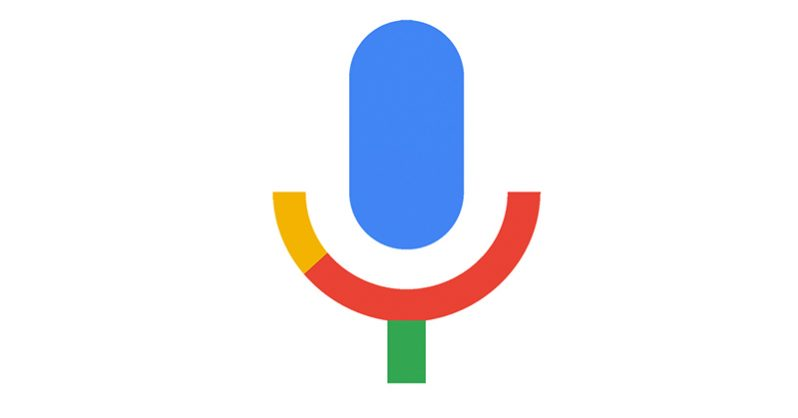
Google has long maintained that it only records audio when you explicitly activate a voice command using the “Hey Google” or “OK Google” wake words. The company claims that these recordings are used to improve its speech recognition and virtual assistant capabilities, and that users have the ability to review and delete their voice history.
However, the reality is a bit more complex. While Google may not be recording your conversations 24/7, many of its smartphone apps, including Google Search and Google Assistant, do have the ability to record audio without the user’s knowledge or consent. This means that even if you don’t use the wake words, your device could still be capturing snippets of your conversations.
According to Google, there are a few key reasons why the company collects and stores your voice recordings:
- To Recognize the Wake Words: When you say “Hey Google” or “OK Google,” your device needs to be able to detect and respond to those specific phrases. By analyzing the audio recordings, Google can improve its ability to accurately identify the wake words.
- To Improve Speech Recognition: Your voice recordings are used to help train and refine Google’s speech recognition algorithms, allowing the company to provide a more accurate and personalized voice assistant experience.
- To Enhance the User Experience: By studying how users interact with voice commands, Google can develop new features and functionalities that better meet the needs of its customers.
If you’re curious about the recordings that Google has collected from your device, there’s an easy way to access them. Simply go to the “My Activity” section of your Google account, which can be found at myactivity.google.com. Here, you’ll be able to view and listen to all the audio recordings that Google has stored, as well as delete any recordings you don’t want Google to have.
How to Delete Your Google Voice Recordings
Deleting your Google voice recordings is a straightforward process. Here’s how you can do it:
- On Your Computer: Go to myactivity.google.com, click on “Filter by date & product,” uncheck “All Products,” and then scroll down to “Voice & Audio.” Click on the blue magnifying glass to search, then use the three-dot menu to select the recordings you want to delete.
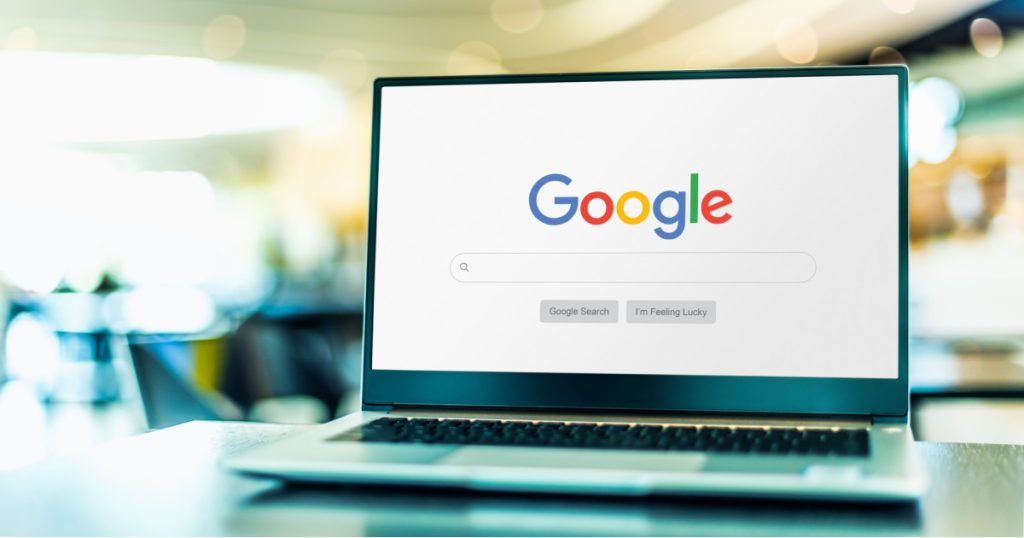
Credit: Shutterstock
- On Your Mobile Device: Follow the same steps as above, but on the mobile version of the My Activity website. Tap the blue magnifying glass to search, then use the three-dot menu to choose which recordings to delete.
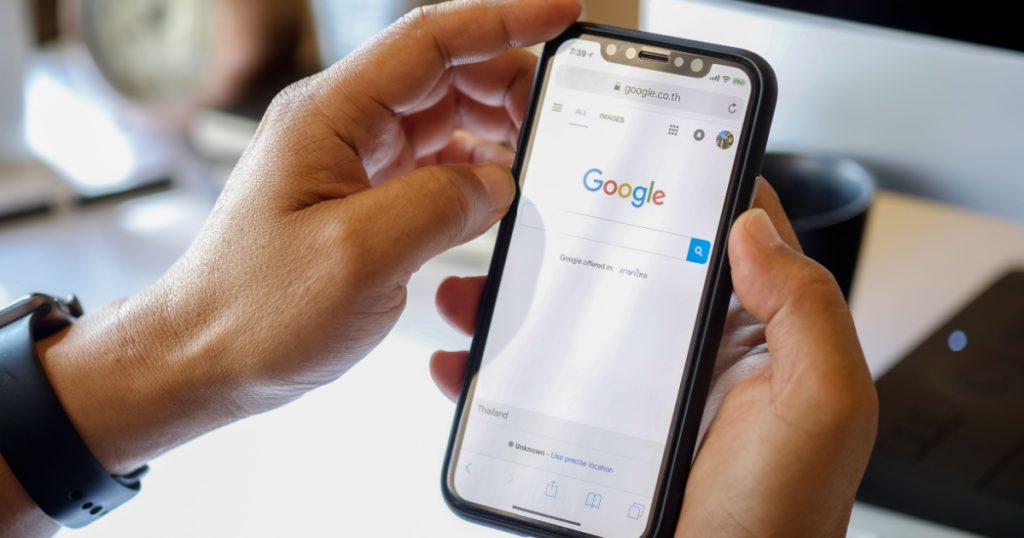
Credit: Shutterstock
How to Delete Your Google Voice History by Date on Your PC

Credit: Shutterstock
The first step to deleting your Google voice history is to log into your account at myactivity.google.com. Once there, look for the settings icon in the top left corner and click it. This will open up the activity controls menu.
From here, select “Delete activity by” and then choose the date range you want to delete. Be sure to select “Voice & Audio” in the dropdown menu to target only your voice recordings.
Finally, click “Delete” and confirm the action. Google will remove all of the specified voice data from your account.
How to Delete Your Google Voice History by Date on Your Mobile Phone
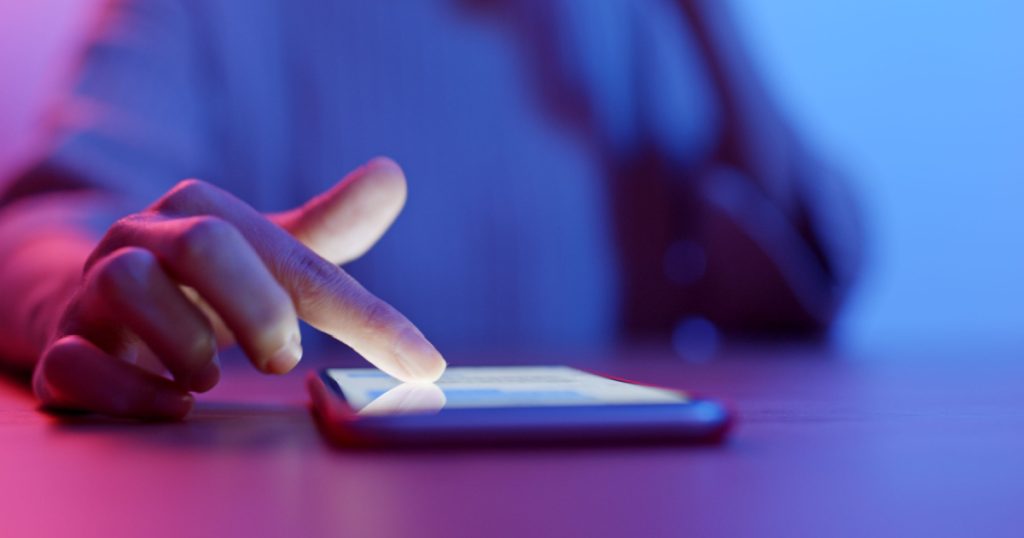
Credit: Shutterstock
The process is very similar on mobile devices. Again, head to myactivity.google.com on your smartphone or tablet’s web browser. Tap the settings icon and select “Delete activity.”
Just like on desktop, pick the date range and choose “Voice & Audio” from the dropdown. Confirm the deletion and your mobile voice history will be wiped clean.
How to Turn Off Voice and Audio Activity Tracking Entirely
If you really want to take control of your data, the ultimate step is to disable voice and audio activity tracking altogether. This will prevent Google from recording any future interactions with the Google Assistant or other voice commands.
On your PC, go back to the activity controls menu and scroll down until you see “Voice & Audio Activity.” Toggle this setting to the off position, then confirm the change.
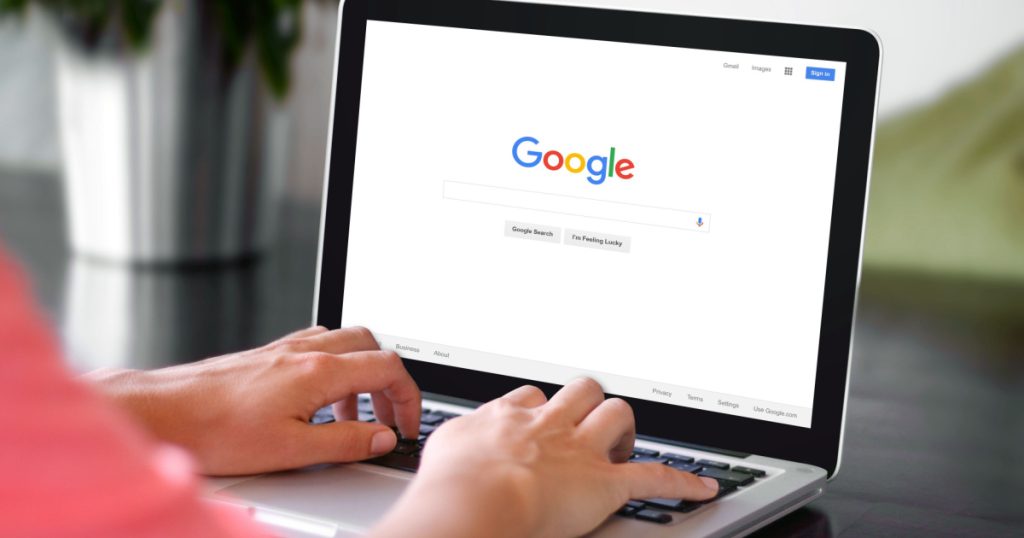
Credit: Shutterstock
For mobile users, open the Google Home app, tap your profile icon, and go to “My Activity.” Tap the pencil icon next to “Web & App Activity” and scroll down to find the “Voice & Audio Activity” setting. Switch it off and you’re all set.
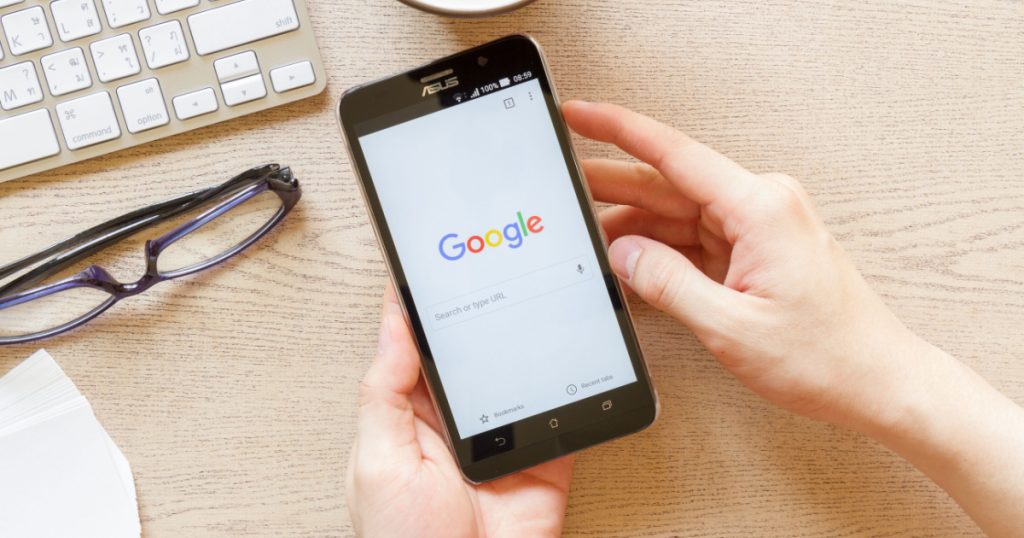
Credit: Shutterstock
Keep in mind that disabling voice tracking will also disable the Google Assistant functionality. So if you rely on voice commands, you may want to carefully weigh the privacy trade-offs.
In an age of ubiquitous data collection, taking control of your personal information is more important than ever. By following the simple steps outlined in this guide, you can quickly and easily delete your Google voice history and shut off audio tracking to protect your privacy.
Remember, your data belongs to you. Don’t let tech giants like Google maintain an intimate window into your life without your explicit consent. Reclaim your digital autonomy today!


